
We’re all accustomed to searching the Web generally in Safari by typing in the search field and pressing Return or tapping Go. Most of us are also familiar with the search suggestions that Safari shows below the search field as we type.
But did you know that Safari has a feature that lets you use the search field to search directly within your favorite websites, so you don’t have to wade through unnecessary search engine results or navigate somewhere manually before searching? It’s called Quick Website Search and is available for the Mac, iPhone, and iPad. It’s helpful for websites within which you search often. For example, we often search for technical information on Apple’s website. You might find the feature helpful for searching Amazon or another shopping site, a help center, or an events calendar.
All you have to do to prime Quick Website Search’s pump is search a website using its internal search option. Look for a magnifying glass or Search option, enter a term in the search field, and submit the search. It doesn’t matter what you search for—all you’re doing is teaching Safari how to search on that site, and it will remember the site from then on.
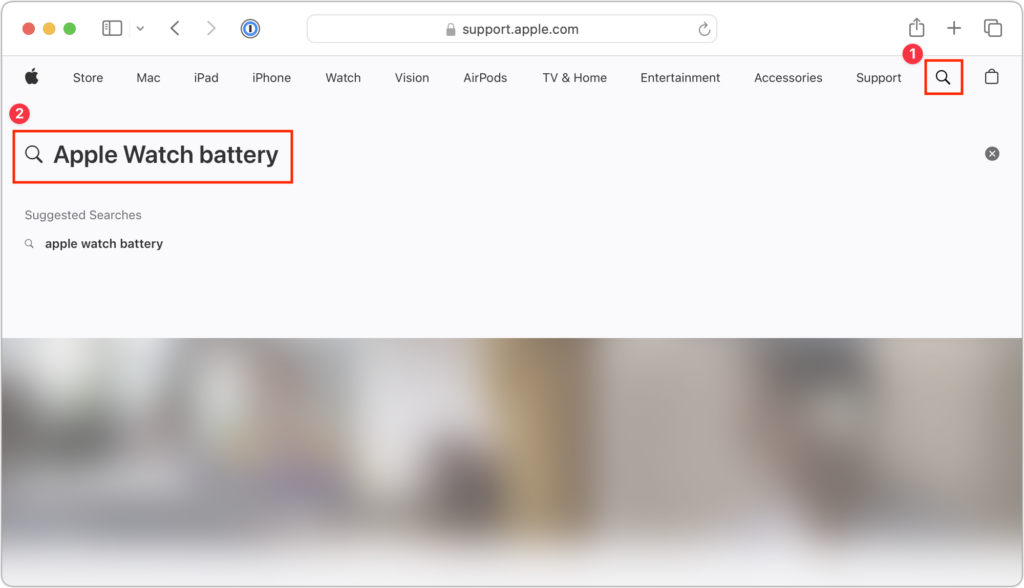
Later, to look for pages only from that site, enter three or four characters from its name (don’t accept any auto-completions!), a space, and then your search term. Don’t press Return or tap Go, however. Instead, pick the suggestion from the suggestion list under the “Search sitename” heading.
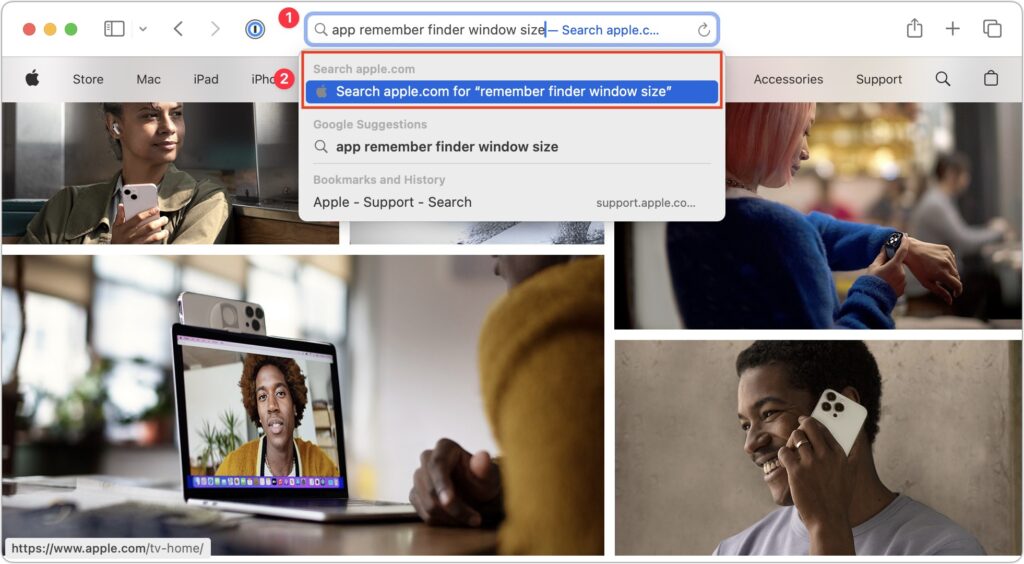
Safari then sends the search directly to the site in question, so instead of results from Google or your default search engine, you’ll see the results on the desired site.
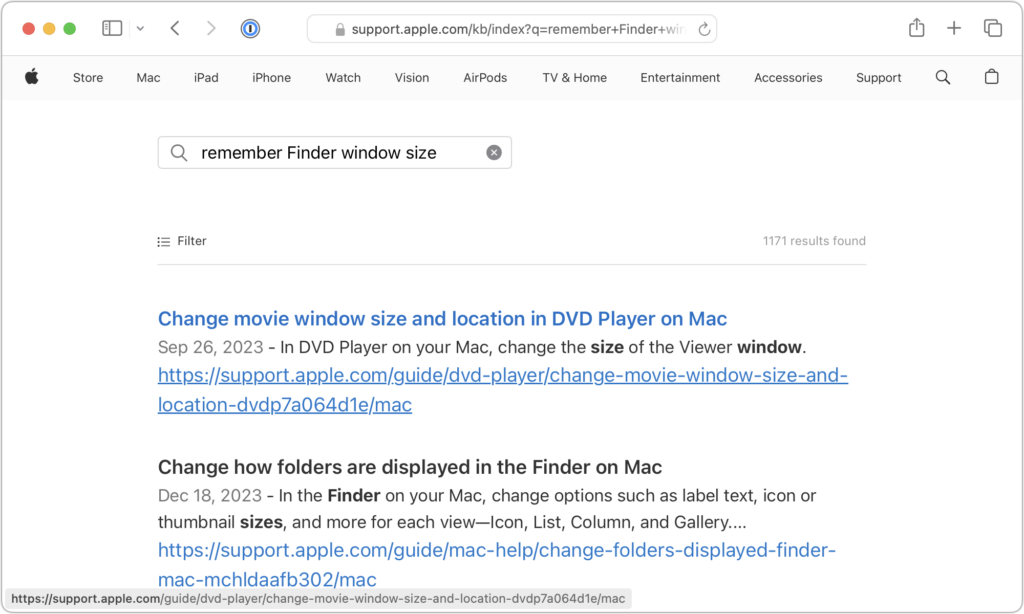
The process is the same on the iPhone and iPad, although Safari on those platforms doesn’t remember websites you’ve searched as reliably.
On the Mac, you can see which sites Quick Website Search has remembered and remove them by opening Safari > Settings > Search and clicking Manage Websites next to Enable Quick Website Search.
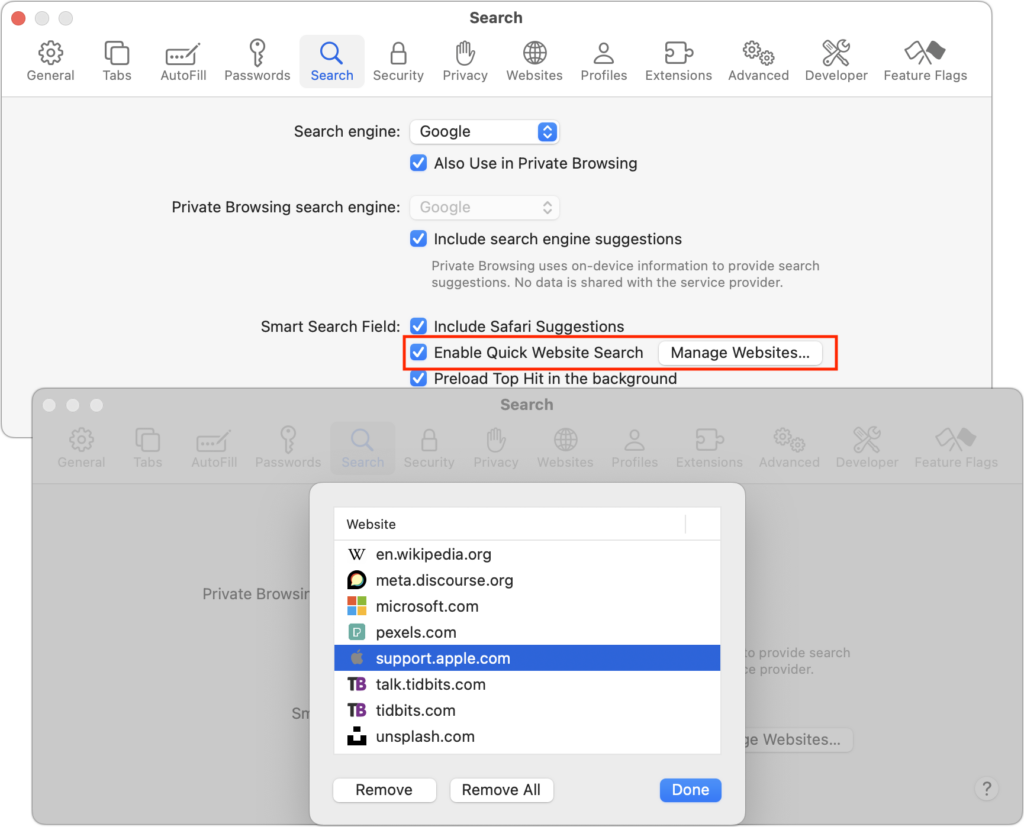
On the iPhone and iPad, open Settings > Safari > Quick Website Search to see and remove the remembered sites.
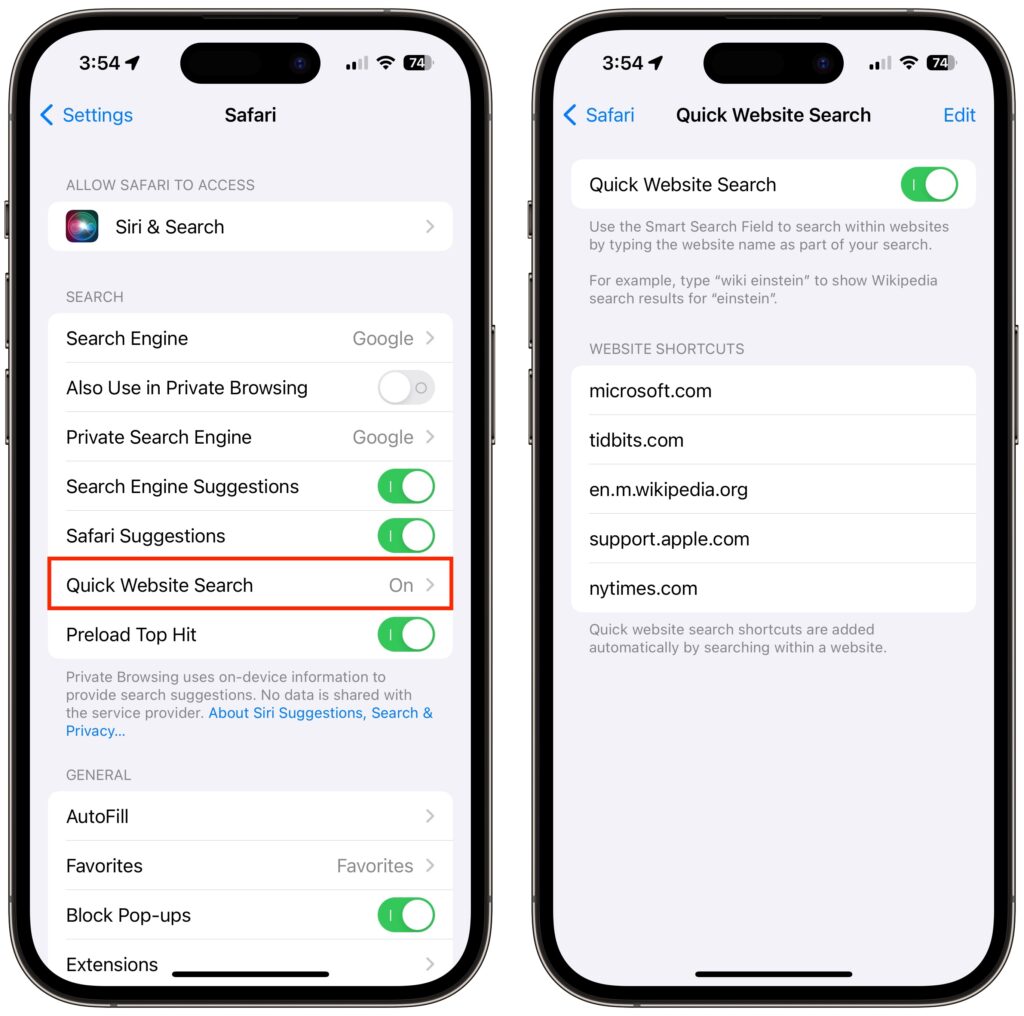
This way of searching within a website can be a big productivity win, so it probably won’t take long to get used to this new way of jumping into your most used websites’ internal search engines.
(Featured image based on an original by iStock.com/YiuCheung)




